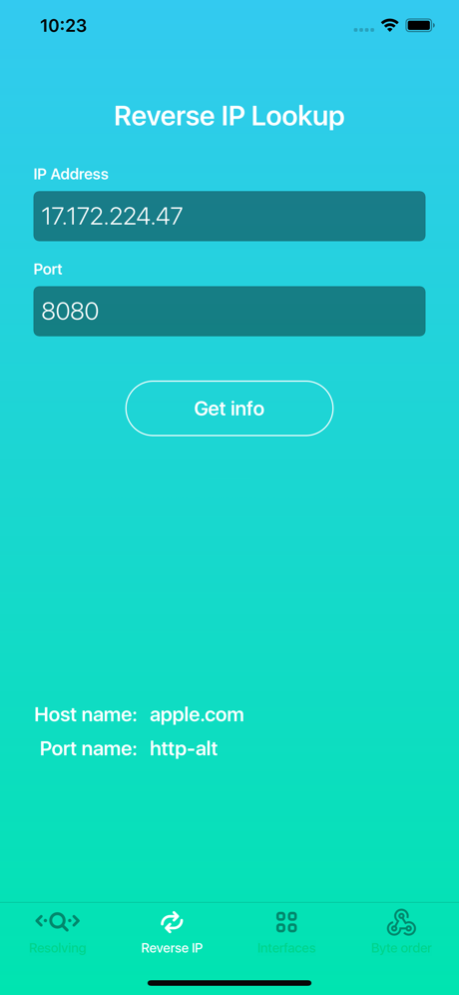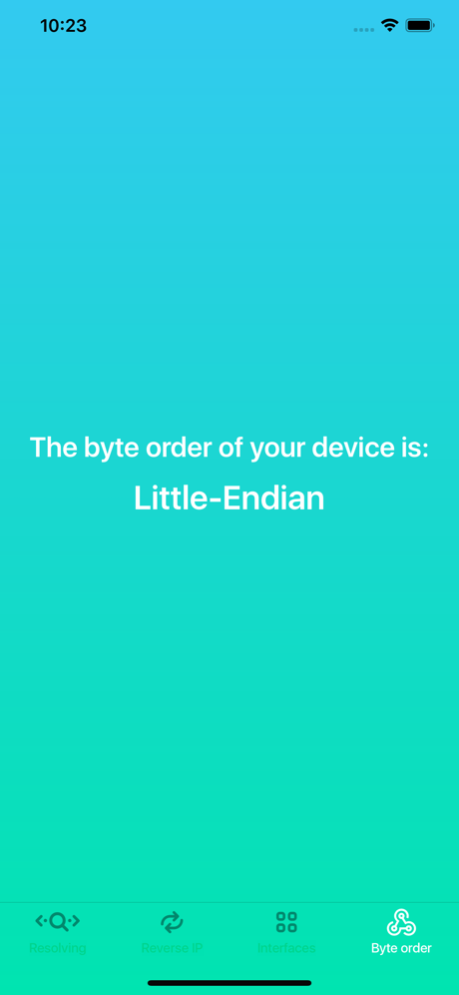Network Helper 1.5
Continue to app
Free Version
Publisher Description
Ready to the iOS 13!
On the 'Resolving' tab you can see all IP addresses that belong to a domain of your choice. Additionally it is possible to choose suggested service, that is being used by this domain. It is worth noting that there is a significant difference between domains www.example.com and example.com. Resolving request is being sent to the DNS server.
On the ‘Reverse IP’ tab you can look up which domain is associated with requested IP address. It is also possible to specify a port numerical number to see his associated letter name. IPv4 and IPv6 are both supported.
On the ‘Interfaces’ tab you can see all available network interfaces on your device at the current moment. To update this information you can simply switch to another tab and then come back. Number of available interfaces may depend on the fact of being connected to a Wi-Fi or not, whether you have cellular connection or not.
On the ‘Byte order’ tab you can see which byte order you have on your current device. By the way, byte order in the internet is Big-Endian.
Apr 22, 2020
Version 1.5
Adapted to the iOS 13
About Network Helper
Network Helper is a free app for iOS published in the System Maintenance list of apps, part of System Utilities.
The company that develops Network Helper is IGOR ARSENKIN. The latest version released by its developer is 1.5.
To install Network Helper on your iOS device, just click the green Continue To App button above to start the installation process. The app is listed on our website since 2020-04-22 and was downloaded 3 times. We have already checked if the download link is safe, however for your own protection we recommend that you scan the downloaded app with your antivirus. Your antivirus may detect the Network Helper as malware if the download link is broken.
How to install Network Helper on your iOS device:
- Click on the Continue To App button on our website. This will redirect you to the App Store.
- Once the Network Helper is shown in the iTunes listing of your iOS device, you can start its download and installation. Tap on the GET button to the right of the app to start downloading it.
- If you are not logged-in the iOS appstore app, you'll be prompted for your your Apple ID and/or password.
- After Network Helper is downloaded, you'll see an INSTALL button to the right. Tap on it to start the actual installation of the iOS app.
- Once installation is finished you can tap on the OPEN button to start it. Its icon will also be added to your device home screen.